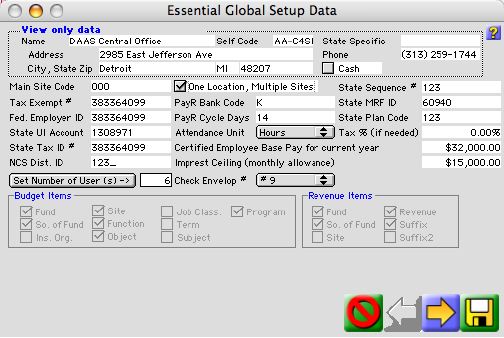
0002
Company Setup Window
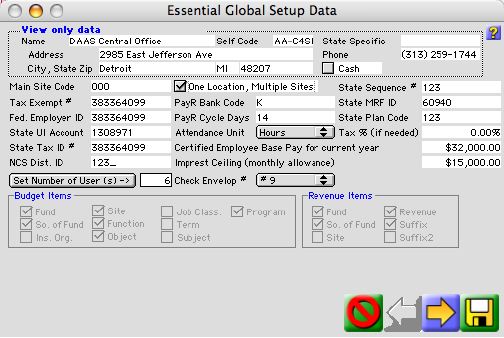
This window is used to setup the basic data tables for payroll and should not be changed.
Input Fields
Self Code: Field used for interring internal installation code
City, State Zip: Field used for interring city, state and zip code
State Specific: Field used for interring state specific code
Cash Base: Check box used for selling a cash based system when checked and fund based system when unchecked
Phone: Field used for interring the main phone number
Central Office: Used for selecting if site is a central office
Main Site Code: Internal Code used for selecting site
One Location, Multiple Sites: Only should be touched by authorized ASDMS engineer " Caution by changing this button you may corrupt data base and crash system "
Tax Exempt #: Tax Exempt number
Tax %: Percent of tax
Fed Employer ID: Federal Employer number.
State Tax ID #: State Tax identification number
State UI Account: State Unemployment Account number
Payroll Bank Code: This is and internal code used for the payroll bank
State MRF ID: State Municipal Retirement Fund identification number
Payroll Cycle Days: Number of days in a typical payroll cycle
State Plan Code: Internal State Plan code
Sequence Number: Internal Sequence number
NCS Dist ID: District Identification number
Certified Employee Base Pay for the Current Year: Base pay used for payroll and extra duty pay calculations
Set Number of User (s): Button used for selection number of users
Imprest Ceiling: Field used for entering imprest ceiling amount
Check Envelope: Used to select the size for envelope printing, size 10 is default, and also allow size 9.
Budget Items
This is the section where the user select the budget able criteria the system will follow through out the program. The items checked become mandatory. This section can only be access at the beginning of the installation.

Revenue Items
This is the section where the user select the revenue criteria the system will follow through out the program. The items checked become mandatory. This section can only be access at the beginning of the installation

Icon Buttons
 Cancel Button closes the activity fund transaction listing window without making any changes to the window.
Cancel Button closes the activity fund transaction listing window without making any changes to the window.
 Next page. Opens the next selection of the global information.
Next page. Opens the next selection of the global information.
 Write Button opens verification dialog in order to record the system setting into the data base.
Write Button opens verification dialog in order to record the system setting into the data base.