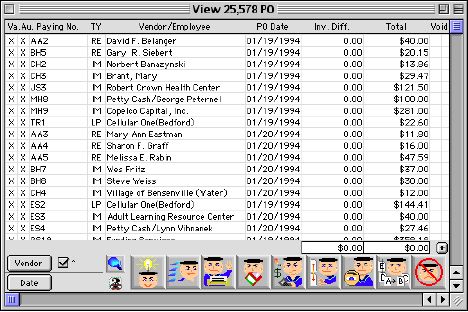
0017
PO Listing Window
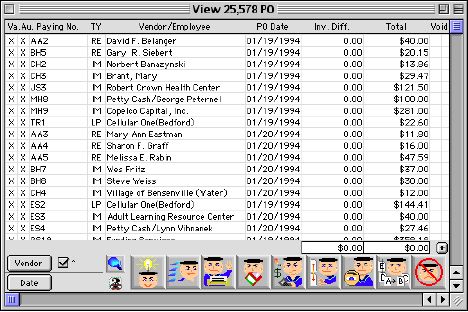
This PO listing window is the initial step to Add/Edit Purchase Orders, Board Reimbursements, Imprest Amounts and other type of Reimbursements. It allows the user to search, view, create and edit any Purchase Orders.
Header Row
Va.: The box is checked if the purchase order has been Valid.
Au.: The box is checked if the purchase order has been Authorized to pay (if the PO has been completed).
Paying No.: The paying number can be a Purchase Order number, Imprest number, Imprest Reimbursement number or board reimbursement number.
TY: Type of spending includes the following:
(LP) local purchase (Purchase Order)
(RE) impress reimbursements
(RB) board reimbursements
(IM) impress
Vendor/Employee: The name of the vendor or an employee depending on the type of spending.
Date: The initial date the purchase order is written.
Inv. Diff: The Invoice Different is the difference between the invoice(s) paid and the total amount of money spending. If the record is in (blue), no invoice has been applied (+ and - indicate the credit with a vendor). If the record is in (red), it is a partial payment (+ and - indicate the credit with a vendor). If the record is in (black), it has been paid.
Total: Total amount of a spending.
V Void: The box is checked if a appending is voided. The Paying Number, Vendor Full Name and PO Date will all be red to visually notify that the PO was Voided.
Comment: If any comments are attached within a spending.
Order By: The identification number an employee who make a spending.
Validate On: The date the spending became valid.
Due On: The date a purchase order is due on or due by.
Ship To: The location's site code where the purchase order item is being shipped to.
Freight: The amount of freight charge (if any).
Sub Total: The total amount of money before tax and freight charge.
Tax Total: The total amount of money including the tax and freight charge.
text box (left): Display the total dollar amount of the invoice difference.
text box (right): Display the total dollar amount of the PO(s).
 : If the PO listing window is more than 100 lines, the system will not calculated the total dollar amount to be displayed in the text box. This button will calculate the total dollar amount to be display for the user.
: If the PO listing window is more than 100 lines, the system will not calculated the total dollar amount to be displayed in the text box. This button will calculate the total dollar amount to be display for the user.
Sort Buttons
 This button will sort the listed Purchase Orders by the initial date.
This button will sort the listed Purchase Orders by the initial date.
 This button will sort by the listed Vendor(s) name.
This button will sort by the listed Vendor(s) name.
Special Keys


Fast Purchase Order search with the key ID# (either scan the bar code or enter the exact ID#) - which is the PO#, RE#, RB#, or IM#.
Icon Buttons
 The Add/New button allows the user to add new Purchase Orders, Board Reimbursements, Impress, and Impress Reimbursements.
The Add/New button allows the user to add new Purchase Orders, Board Reimbursements, Impress, and Impress Reimbursements.
 Search / query - Search the entire database for the specific data. Takes the user to the PO Query Dialog window.
Search / query - Search the entire database for the specific data. Takes the user to the PO Query Dialog window.
 The Print Button allows the user to print the selected PO(s), current list, all the PO(s) in the database, Code & Invoice, Partial Adjustment, Proofing, and a Custom query.
The Print Button allows the user to print the selected PO(s), current list, all the PO(s) in the database, Code & Invoice, Partial Adjustment, Proofing, and a Custom query.
 Delete/Remove Button allows the user(s) to deletes a selected PO, RE, RB, and IM (if no invoice has enter in the system yet)
Delete/Remove Button allows the user(s) to deletes a selected PO, RE, RB, and IM (if no invoice has enter in the system yet)
 The Calculate Button performs a cross reference check between the Purchase order, the expense ledger code and invoice of the selected and/or all PO(s).
The Calculate Button performs a cross reference check between the Purchase order, the expense ledger code and invoice of the selected and/or all PO(s).
 The Set Up Button lets the user to recur a select Purchase Order when it has been locked.
The Set Up Button lets the user to recur a select Purchase Order when it has been locked.
 The View Button allows a selected Purchase Order record detail to be viewed, but not modified
The View Button allows a selected Purchase Order record detail to be viewed, but not modified
 The Modify Button allows the user to modify a selected PO, RE, RB, and IM.
The Modify Button allows the user to modify a selected PO, RE, RB, and IM.
 Cancel/Escape Button cancels the current action and closes the active window
Cancel/Escape Button cancels the current action and closes the active window