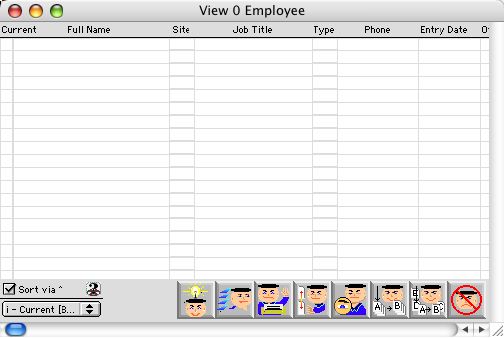
2004/06/22 0058
View Employee Window
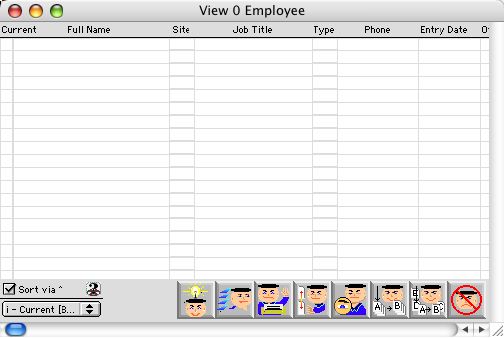
View Employee Window displays current employee records in the system. It is blank by default. You have to do a query in order for the system to show selected or all of the employees in the system.
Header Row
Status & Full Name: Full name and status of the employee. Checked means current.
Site: Site code of the school.
Job Title (if any)and Type: Title and type of an employee's job.
Phone: Phone number of employee.
Entry Date: Date employee was put into the system.
Other Name: Other names used by employee.
Emp ID: Employee Identity, this is mainly employee's social security number.
Seniority Date: Seniority date is a date specified by the school based on union laws.
Layoff Date: Date employee employee was laid off.
Address: Employee address.
Icon Buttons
 Add/New Record Button is used to create a new employee record.
Add/New Record Button is used to create a new employee record.
 Search/Query Button. is used to perform a search or query according to the selected criteria.
Search/Query Button. is used to perform a search or query according to the selected criteria.
 Print Button opens a print selection dialog window.
Print Button opens a print selection dialog window.
 Setup Button allows you to change the employee's social security number or ID number.
Setup Button allows you to change the employee's social security number or ID number.
 View Button allows a record to be viewed but not modified.
View Button allows a record to be viewed but not modified.
 Edit/View Button. When in view mode, this button allows a record to be viewed but not modified. When in edit mode, it allows a record to be viewed and modified. It also allows the use of next record, previous record navigation buttons.
Edit/View Button. When in view mode, this button allows a record to be viewed but not modified. When in edit mode, it allows a record to be viewed and modified. It also allows the use of next record, previous record navigation buttons.
 Modify button allows a record to be selected and opened in the input form, viewed and modified
Modify button allows a record to be selected and opened in the input form, viewed and modified
 Cancel/Escape Button cancels the current action and closes the active window.
Cancel/Escape Button cancels the current action and closes the active window.