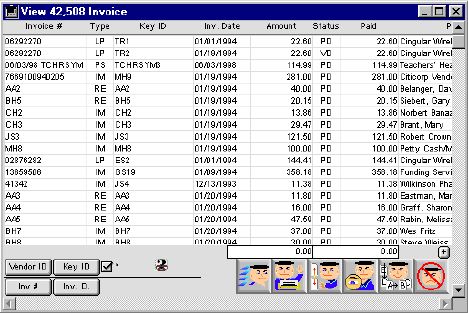
0068
Invoice Listing Window
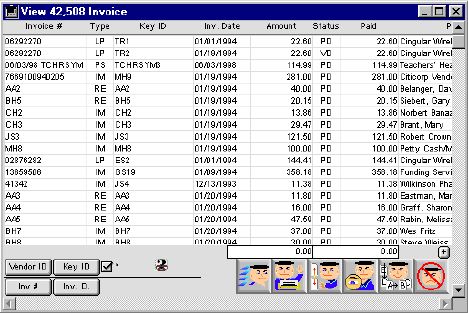
This window is the initial window when you are searching for purchase order invoices. You can search for invoices by the vendor ID the key number or the invoice number and the invoice date.
The included listing layout displays the following data fields and command buttons:
Header Row
Invoice#: Invoice numbers.
Type: What type of Invoice it is:
PO is for Purchase Order
IM is for Imprest
RE is for Reimbursement
RB is for Board Reimbursement
PS is for Payroll support
Key#: The Key number of the following:
Inv. Date: Date Invoice was written by the Vendor.
Invoice Amount: Dollar amount of an Invoice.
Status: The status of the Invoice(s) are paid, (ok) check# assigned but the check did not printed, hold, (ok) no check# assigned, locked for invoice approval, and not locked.
Paid Amount: Amount of the Invoice that is already paid.
Pay to Full Name: Full name of the vendor/employee that was paid for this Invoice.
Comment: User can write a comment about the Invoice.
Shipping: Cost to ship items.
Enter Date: Date the Invoice was entered into the system.
AP Date: Accounts Payable date of the Invoice (the initial date to ok to pay the invoice).
Pay to Code: Pay to Code of the vendor/employee (social security #) being paid for this invoice.
Vendor Code: Code of the vendor/employee (social security #) being paid for this invoice.
Discount: Dollar amount of discount if any.
Discount Date: Date Invoice has to be paid by to receive discount.
Check#: The check number for paying this invoice.
Bank Code: The Bank used to pay this Invoice.
Special Keys
 If the invoice listing window is more than 100 lines, the system will not calculated the total dollar amount to be displayed in the text box. This button will calculate the total dollar amount to be display for the user.
If the invoice listing window is more than 100 lines, the system will not calculated the total dollar amount to be displayed in the text box. This button will calculate the total dollar amount to be display for the user.
Colored Fields and Reasons
Pay to Full Name - Black mean invoice have been paid
Pay to Full Name - Blue mean invoice is current in process to be looked at
Pay to Full Name - Green mean invoice have been OKed to Paid
Pay to Full Name - Red mean invoice is being Held for some reason
Invoice # - Black mean invoice have been paid
Invoice # - Blue mean invoice is current in process to be looked at
Invoice # - Green mean invoice have been OKed to Paid
Invoice # - Red mean invoice is being Held for some reason
Sort Buttons
 Allows the user to sort by Vendor ID.
Allows the user to sort by Vendor ID.
 Allows the user to sort by following Key number.
Allows the user to sort by following Key number.
 Allows the user to sort by Invoice number.
Allows the user to sort by Invoice number.
 Allows the user to sort by Invoice date.
Allows the user to sort by Invoice date.
Icon Buttons
 Search/Query Button - Search or query the database for the specific invoice line. The invoice line query dialog will show up to allows the user to search for the data as needed.
Search/Query Button - Search or query the database for the specific invoice line. The invoice line query dialog will show up to allows the user to search for the data as needed.
 Print Button Let's you print a Invoice via current list, vendor or custom query.
Print Button Let's you print a Invoice via current list, vendor or custom query.
 The Set Up Button lets the user to change the initial date of the invoice.
The Set Up Button lets the user to change the initial date of the invoice.
 View Button Allows user to view the highlighted Invoice information, but does not allow you to modify the information.
View Button Allows user to view the highlighted Invoice information, but does not allow you to modify the information.
 Modify Button Allows you to modify highlighted information of a particular Invoice.
Modify Button Allows you to modify highlighted information of a particular Invoice.
 Cancel/Escape Button Allows the user to cancel out the current action and closes the active window.
Cancel/Escape Button Allows the user to cancel out the current action and closes the active window.