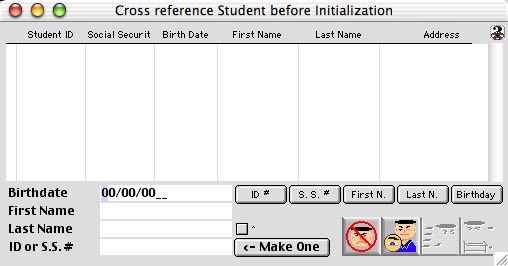
0108
Student Pre-Input Verification Window
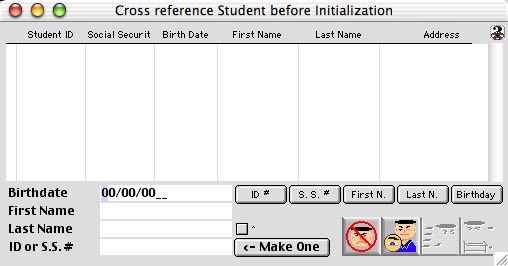
This window is the initial step to enrolling a new student. It allows the user to search for and view any students with similar information. By cross referencing each new students information with that of the existing students, the user can acknowledge any relations between students.
Input/Display Fields
Current: Group Scrollable list - Lists the status of each student. An X mark indicates that the matching student is currently enrolled. A blank space indicates a student that is not currently enrolled.
Student ID #: Group Scrollable list - Will list the id numbers of the students that match with the criteria of the new
Social Security #: Group Scrollable list - Will list the Social Security numbers of the students that match with the criteria of the new student
Birth Date: Group Scrollable list - Lists each students birth date.
First Name: Group Scrollable list - Displays each students first name.
Last Name: Group Scrollable list - Displays the last name of each student.
Address: Group Scrollable list - Provides the students home address.
Birth Date: Input field - Enter the new students birth date. This date needs to be entered in the format mm/dd/yyyy.
First Name: Input field -In the space provided enter the new students first name.
Last Name: Input field -In the space provided enter the students last name.
ID or S.S. #: Input field - Input the new students ID number which will be the individuals social security number. If the social security number is not available, click the button to the right (make one). Student ID numbers are permanent. In order to make the ID number temporary, the first three number must be 999.
Make One: Button - Causes the system generate a new student id number.
ID # Button - Sorts the search results according to their student ID numbers.
S.S. #: Button - Sorts the search results according to the social security number
First Name: Button - Sorts the search results according to the student's first names.
Last N.: Button - Sorts the search results according to the student's last names.
Birthday: Button - Sorts the search results according to student's birth dates.
Icon Buttons
 Cancels the action and closes the window.
Cancels the action and closes the window.
 Allows the user to view the data of the students that appear due to matching criteria. The user can only view the information and no modifications are possible.
Allows the user to view the data of the students that appear due to matching criteria. The user can only view the information and no modifications are possible.
 Will appear and become selectable after data has been entered in the four spaces: student ID, first name, last name, and birth date. Clicking this icon will query and lists all of the students with matching criteria in the display window. If none of the students stored on the database share matching criteria with that of the new student, then the display window will remain blank. The user can now examine any students listed and verify the information on each student.
Will appear and become selectable after data has been entered in the four spaces: student ID, first name, last name, and birth date. Clicking this icon will query and lists all of the students with matching criteria in the display window. If none of the students stored on the database share matching criteria with that of the new student, then the display window will remain blank. The user can now examine any students listed and verify the information on each student.
 Initializes the student based on the information entered. The system will then ask to confirm the new student ID number. After confirmation, the system will automatically open the student input window to begin the enrollment process.
Initializes the student based on the information entered. The system will then ask to confirm the new student ID number. After confirmation, the system will automatically open the student input window to begin the enrollment process.