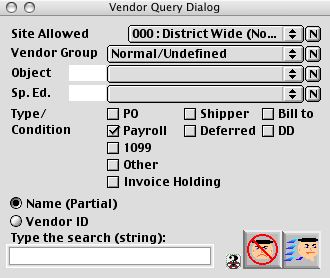
0113
Vendor Query Dialog
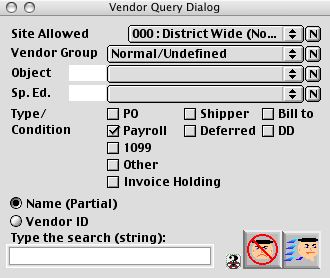
This is a vendor query dialog which allows the user to add the Vendor information, Site Allowed, Vendor Group, etc.
Input/Display Fields
Site Allowed: Fill-in/Pop-up menu - displayed all the available site(s) in the database. Search for the vendor(s) that is allowed to be use by the site.
Vendor Group: Pop-up menu - choose from the list what group the vendor belongs to: Undefined, MBE - Minority Business Enterprise, WBE - Women Business Enterprise, Disadvantage, Any Disadvantage
Object: Fill-in/Pop-up menu - account coding used in finance, personnel and human resources. Search the vendor(s) to provide the specific object (service).
Sp. Ed.: Fill-in/Pop-up menu - special Education code. Search the vendor to provide the special education service.
Type/Condition: Check Boxes - Search with the specific type/condition of the vendor, which includes the following: PO = Purchase Order, Shipper = Vendor is a shipping provider, Bill to = shipper can be billed, PayRoll = Payroll, Deferred = deferred shelter payroll vendor DD = Direct Deposit payroll Vendor
1099: Check Box - any vendor which is a 1099 vendor
1099 Type: Pop-up menu - Search with the following 1099 vendor(s): Attorney, Medical, Non-Employee, Rent, Royalty
Other: Check Box - vendor that have any other destination
Other Specific: specific code/name in other field
Invoice Holding: Check Box - Search the vendor with the invoice holding.
Name (Partial): Radio Button - Search by partial name of the vendor.
Vendor ID Radio Button - Search by vendor code.
Variable text: Search with partial name, vendor code or wild card related to the radio buttons
Icon Buttons
 Cancel/Escape Button - to close the Vendor query.
Cancel/Escape Button - to close the Vendor query.
 Search/query - Search the data for specific data.
Search/query - Search the data for specific data.