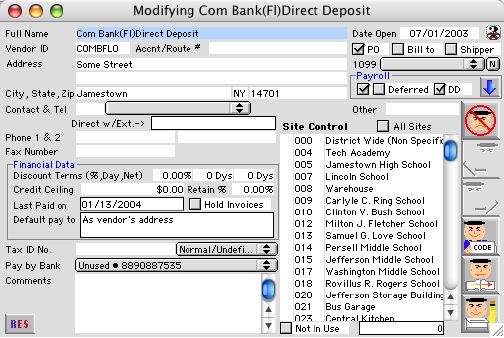
2004/02/03 0114
Vendor First Input Window
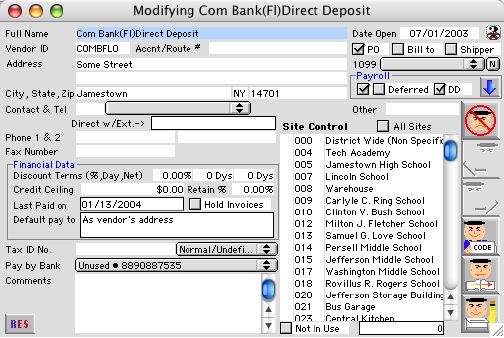
This is the Vendor first Input/Modify window. It allows the user to input new Vendor information and modify Vendor information when there are changes.
Input/Display Fields
Full Name: Full name of Vendor Company
Date Open: The first date this vendor entered in the system for school(s) use.
Vendor ID: The code of the vendor (must be 7 digit long) for 1099 employee vendor they are automatically be 9 digit which their social security number is used.
* In order to work with payroll the follow first few character determine and reserved for payroll vendors
{3BCO} as first 4 characters is reserved for 403B Co-pay Vendor
{401K} as first 4 characters is reserved for 401K Co-pay Vendor
{408K} as first 4 characters is reserved for 4018 Co-pay Vendor
{457K} as first 4 characters is reserved for 457K Co-pay Vendor
{501C} as first 4 characters is reserved for 501C Co-pay Vendor
{CANC} as first 4 characters is reserved for payroll Co-Pay company
{CITX} as first 4 characters is reserved for payroll City Tax withholding
{COTX} as first 4 characters is reserved for payroll County Tax withholding
{DENT} as first 4 characters is reserved for payroll dental insurance company
{DSAB} as first 4 characters is reserved for payroll disable insurance company
{HEAL} as first 4 characters is reserved for payroll health insurance company
{LIFE} as first 4 characters is reserved for payroll life insurance company
{SCTX} as first 4 characters is reserved for payroll School Tax withholding
{STAT} as first 4 characters is reserved for payroll State Tax withholding
{UNEM} as first 4 characters is reserved for unemployment Co-Pay Company
{UNIO} as first 4 characters is reserved for Union Co-Pay Company
{VEYE} as first 4 characters is reserved for payroll vision insurance company
{WKCP} as first 4 characters is reserved for Workers Comp insurance company
{OTHE} as first 4 characters is reserved for any other vendor that have Co-Pay to.
Account Number: If any, add account number, this is usually a number the school will set up for the Vendor.
PO: Check box - Check if the Vendor is a Purchase Order Vendor.
Bill to: Check box - Check if the vendor can be billed.
Shipper: Check box - Check if the vendor is a shipper provider.
1099: Pop-up menu - Attorney, Medical, Non-Employee, Rent, Royalty
Payroll
Payroll: Check box - Vendor Check if the Vendor is a Payroll Vendor.
Deferred: Check box - This check box only appears if Payroll check box is checked. Deferred Sheltered Vendor.
DD: Check box - This check box only appears if Payroll check box is checked. Direct Deposit payroll Vendor, this vendor would require a voluntary deduction with transit and account numeber in order to be selction.
Setup: Button - This button only appears if Payroll check box is checked. By clicking this button, will bring you to the pages where all the vendor employee deduction type listing dialog
Other: text description other than the above description
Address: Address
City: City of Vendor address.
State: State of Vendor address.
Zip: Zip Code of Vendor address.
Contact & Tel: Fill-in/pop-up menu - Main Vendor Contact and the Direct Phone # w extension.
Phone 1 & 2: Vendor alternate Phone Numbers
Fax Number: Vendor Fax Number
Financial Data Information on the Vendor terms
Discount Term: Percentage of discount agreed on by you (the site) and Vendor.
%: List the percentage of discount the vendor offers to the site
Day: Shows how many days to be paid in order to receive the discount (according to the invoice date).
Net: Shows how many days to pay off the PO
Credit Ceiling: The credit limit a site can use for this Vendor.
Retain: Percentage amount on retainer. (The amount of percentage a site can retain from this vendor)
Last Paid on: Last date a payment was made to this Vendor.
Default Pay To: Display field - This field displays the address of which the payment will be send to. If the address of payment differs from what is above, then the address will appear in this field.
Hold Invoices: Check box - if the invoice is on hold for any reason, this way all invoice authorization process will be with hold status. And all payment will not be made automatically until the reason for none payment is corrected and hold removed. This give the user all the ability to handle each individual invoice that went through this vendor even invoice and billing name are different,
Tax ID No. Federal employment identification number.
Type of business: Pop-up menu -Normal/Undefined, MBE = Minority Owned Business, WBE = Women Owned Business, Disadvantaged.
Pay by Bank: Pop-up menu -The bank account with which all payment will be made.
Comments: May be used for special instructions for this Vendor. For example if Hold Invoices is checked, you can write why in the comments.
Site Control Section
All sites: Check box - if all school sites can use this vendor
X mark: Group scrollable list - Placed an X if that particular site(s) can use this vendor
Site Code Group scrollable list - Display the site code
Site Name: Group scrollable list - Display the site name
Not in Use: Check if non of the site(s) use this vendor
Site count: Display field - shows how many sites are allowed to be use with this vendor
Icon Buttons
 Cancel/Delete Button - Cancels the current action and closes the active window.
Cancel/Delete Button - Cancels the current action and closes the active window.
 Previous Record Button - opens the previous record in a sequence.
Previous Record Button - opens the previous record in a sequence.
 Next Record - Button- opens the next record in a sequence.
Next Record - Button- opens the next record in a sequence.
 Code Button - Opens the Vendor's Object(s) code window.
Code Button - Opens the Vendor's Object(s) code window.
 Page Right Button - opens the next page, which is the Modify Vendor other pay to address.
Page Right Button - opens the next page, which is the Modify Vendor other pay to address.
 Write Button - accept records input to the database.
Write Button - accept records input to the database.