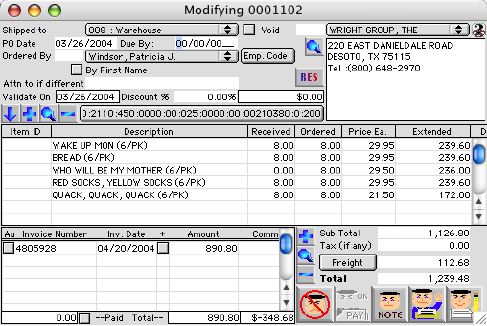
2004/04/22 0120
Purchase Order Input Window
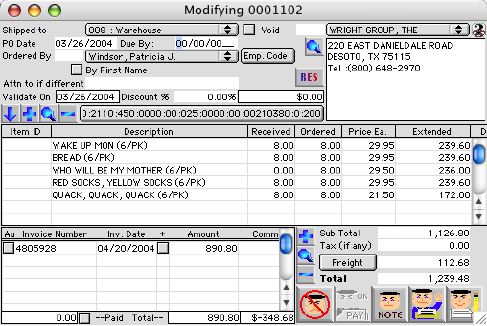
This is the input/modifying window that allows the user to modify a selected purchase order and input a new PO, board reimbursement, reimbursement.
Input/Display Fields
Shipped to: Fill-in/Pop up menu - allows user to choose a site or location the purchase will be shipped to.
Void: Check Box - If checked, the PO is void, thus no Expense code
PO Date: The initial date the purchase order was written or made.
Due By: The date the purchase order is due by or due on.
Pay to: Shows the company/employee name by allowing the user to choose available(s). (enter the first letter in the text box on the left of the pop up menu and click the pop up menu to display all available vendor/employee(s)with the same first letter or new for a new vendor only, takes user to add new vendor window) The system will not has the option to add a new employee.
 Icon button - (on right side of Emp. Code) to View or modify a vendor information, which the PO or Impress will order from; (it takes the user to the vendor window)
Icon button - (on right side of Emp. Code) to View or modify a vendor information, which the PO or Impress will order from; (it takes the user to the vendor window)
Ordered By: Fill-In/Pop-up menu - To select the person who ordered the PO, RE, IM, and RB (enter the first letter of the person's Last name (or check the By First Name to search by first name) and click the pop up menu to display all available people with the same first letter.
Emp code: Button - Filled the expense ledger code with the code(s) that belongs to the person who order the PO, RE, RB, and IM; (employee(s) could has more than 1 code, in that case, a window will pop up ask the user(s), if the user(s) wants to choose 1 or use all of the available codes. If any of the code already exist in the expense ledger code bar, this button will allows the user(s) to overrides the code.
Void: Check box - indicates a void PO if checked
Att. to if different: To enter the receive person's name is different than the ordered by person.
Validate On: Display Field - The date purchase order was validated. If not authorized, validate on will be 00/00/0000.
Discount %: If the vendor have agreement with district with a specific percentage of discount for the whole PO.
Discount: The entire PO's discount amount taken.
 Icon button - Downloads and imports purchase order line description, quantity, and price from a text file such as from spreadsheets (ASCII text File).
Icon button - Downloads and imports purchase order line description, quantity, and price from a text file such as from spreadsheets (ASCII text File).
 Icon button - Allows the user to add a new purchase order line, if clicked the vendor will not be allow to change anymore.
Icon button - Allows the user to add a new purchase order line, if clicked the vendor will not be allow to change anymore.
 Icon button - Allows the user to edit a purchase order line
Icon button - Allows the user to edit a purchase order line
 Icon button - Allows the user to delete a purchase order line (if no invoice has enter in the system for that line)
Icon button - Allows the user to delete a purchase order line (if no invoice has enter in the system for that line)
Expense Ledger Code(s): Button - It is a button that display the current code (could be 0 code) or amount of codes involve with this entry. If the bar button is click, the system will show up an expense coding window for the user to modify the existing code, add, and delete a code.
PURCHASE ORDER LINE INCLUDED LAYOUT
Item ID: The internal / dictrict catalog ID number
Description: The description of the items on purchase line
Received: Quantity received
Ordered: Quantity ordered
Price Ea.: Price of each item suppose to be paid (with discount if any)
Extended: The extended cost of the PO line item (with/without discount)
Disc %: Discount percentage apply to this PO line
List Each: List price of the PO Line item
Disccount Taken: Discounted amount taken for this PO line(if discount present)
Product ID: The manufacturer product ID number
product: Item's Manufacturer Product ID
Tax Extension: Amount for tax for each line
INVOICE INCLUDED LAYOUT
Au.: Check box - If the invoice has been authorized.
Invoice Number: The invoice number.
Inv. Date: The date an invoice was written by the vendor
+: If checked, the vendor has a different paying address then the vendor primary address.
Amount: Total amount of an invoice
Pay Amount: Amount that is actually paid, (Can have trade discount, or percentage holding)
Shipping: The shipping amount included in the the invoice.
Status: The status code of the invoice, PD=Paid; OK=OK to pay, HD=Hold, etc.
Check #: The check number of the paid invoice if paid.
Comment: The comment of the Invoice.
Total Paid: Display field - (left of Paid, on bottom) shows the total amount of dollar paid on this PO, RE, RB, or IM.
Partial pay: Check box (left of Paid, on bottom) indicates if invoice have been partially paid.
Invoice total Display field - (right of total, on bottom) Displays the total dollar amount of the invoice(s).
Invoice Difference: Display field - (left of cancel button) The amount between what is paid and total of PO.
 Icon Button - Allows the user to add/enter an invoice line.
Icon Button - Allows the user to add/enter an invoice line.
 Icon Button - Allows the user to view/modifying the highlighted invoice. Which allow the user to change pay to address, partial pay, and three way match the selected invoice.
Icon Button - Allows the user to view/modifying the highlighted invoice. Which allow the user to change pay to address, partial pay, and three way match the selected invoice.
 Icon Button - Allows the user to delete the invoice line. If an invoice has not been valid or approve. In case of inoivce have received items in it. When deleting the invoice, all received item in the invoice would be consider not received and revert back to the PO.
Icon Button - Allows the user to delete the invoice line. If an invoice has not been valid or approve. In case of inoivce have received items in it. When deleting the invoice, all received item in the invoice would be consider not received and revert back to the PO.
Sub Total: Display Field - The sub total of the line items before any freight charge or tax.
Tax (if any) Display Field - Total of all line tax extension of the entire purchase order
 Button -If any freight charge is involved. If click, the system will ask the user if he/she replace the freight with the amount that is display on the button. (The button display amount is the sum of shipping charges that is in the invoices)
Button -If any freight charge is involved. If click, the system will ask the user if he/she replace the freight with the amount that is display on the button. (The button display amount is the sum of shipping charges that is in the invoices)
Freight: The amount that was suppose to be charges for the entire PO. This amount can be overridden by click on the Freight button with the amont display on it.
Total: Display Field - Total amount with freight charges and/or taxes.
Icon Buttons
 Cancels the procedure of the modifying window
Cancels the procedure of the modifying window
 This button allows the user to authorize the PO, IM, RE, and RB to be paid.
This button allows the user to authorize the PO, IM, RE, and RB to be paid.
 Allows the user to enter any special instructions or notes.
Allows the user to enter any special instructions or notes.
 This allows the user to print the purchase order.
This allows the user to print the purchase order.
 This allows the user to write the purchase order after it has been written and/or modified.
This allows the user to write the purchase order after it has been written and/or modified.