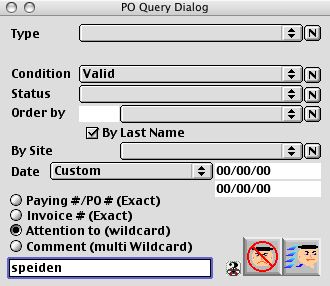
2004/02/12 0121
Purchase Order Query Dialog
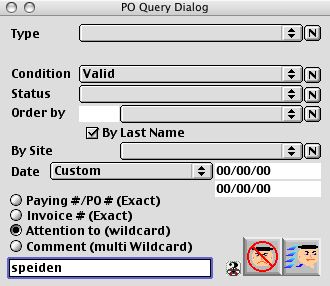
This is the dialog window when searching for a purchase order. It allows the user to search by various pop up menu selections.
Input/Displat Fields
Type: Pop-Up menu - type of purchase order or reimbursement; includes the following: (if pick reimbursement in the type, the vendor will change to employee).
Condition: Pop-Up menu - if it is a valid or voided purchase order.
Paying No Order: Search for the purchase order only.
Status: Pop-Up menu - Search with the status of the purchase order; OK to Pay (Authorized) = authorized PO,.Partially Paid =PO that have been partially paid once, and fully received PO with the locked invoice but not yet ok to pay, Encumbered = those that were entered into the system but have no get full invoice(s) against it yet, Not Yet Approved = those that have not yet been approved.
Order By: Fill-in/Pop-up menu - the contact person whom placed the purchase.
By Site: Fill-in/Pop-up menu - payments and orders by site or sites.
Vendor: Fill-in/Pop-up menu - list of Vendors
Date: Select the date span you want to query
Paying #/PO# (Exact): Radio button - to search by the Payment number (PO#) via the value in variable text below
Invoice (Exact): Radio button - to search by the Invoice number that is paid against the PO(s) via the value in variable text below
Attention (wildcard): Radio button - to search by the what is typed in the "attention to" field in the PO(s) via the value in variable text below, the quary will search any string segment of the field
Comment (Multi Wildcard): Radio button - The user can input in multiple segement of strings using space as seperator; any line with string(s) (parts of a word) match would be included in the comment field of the POs.
Variable Text: Search based to the the radio buttons.
Icon Buttons
 Cancel/Escape Button, cancels the purchase order query operation
Cancel/Escape Button, cancels the purchase order query operation
 Search/Query Button, after choosing the query that you would like to search, this button will initiate the specific query and list the results.
Search/Query Button, after choosing the query that you would like to search, this button will initiate the specific query and list the results.