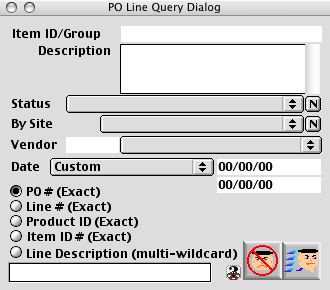
2004/02/12 0124
PO Line Query Dialog
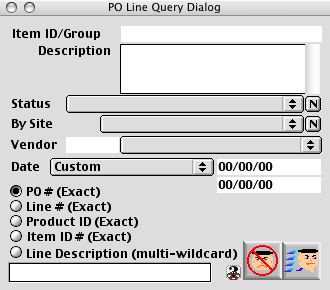
The PO line query dialog, is to select the type of report you need for the individual lines of the purchase order. For example you can run a yearly report, a report by Vendor and a report by description.
Input/Display Fields
Item ID/Group: The Item number or Group ID Number. (enterable text with the Item ID for specific search)
Description: Scrollable field - Once you put in the Item number or Group, if there is a number in the system for the Item number or Group the description of an item will be displayed
Status: Pop-up menu - Current under order, Partial Received, Received
By Site: Fill-in/Pop-up menu - Site Number and Name of school.
Vendor: Fill-in/Pop-up menu - Will give you the Vendor name. You can put in a partial name or initial to fine the Vendor name.
Date: Purchase order date
PO # (Exact): Radio button - Search by the purchase order number. Must be the exact.
Line # (Exact): Radio button - Search by the Internal Line number. Must be the exact.
Product ID (Exact): Radio button - Search by the Vendor's Product ID Number. Must be the exact number.
Item ID # (Exact): Radio button - Search by the Purchasable Item ID Number (internal stock ID) number. Must be the exact number.
Line Description (Multi Wildcard): Radio button - The user can input in multiple segement of strings using space as seperator; any line with string(s) (parts of a word) match would be included in the description of the line item.
Variable Text: Search based to the the radio buttons.
Icon Buttons
 Cancel/Escape - Cancels the current action and closes the active window.
Cancel/Escape - Cancels the current action and closes the active window.
 Search/Query - Search the database for specific data.
Search/Query - Search the database for specific data.