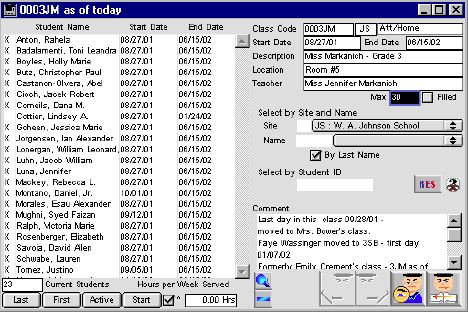
This window helps the modification of the class, it helps add a new student to the class and also displays class student enrollment records student can have multiple enrollment into the class, if he or she leaves and returns.
Input/Display Fields
Student Listing included Layout
X: Group scrollable list - Indicates student is currently enrolled in the class.
Student Name: Group scrollable list - This is the students name on the class list. X mark indicates student is currently enrolled in the class.
Start Date: Group scrollable list - This is the beginning of the school year or when student enrolled into the class.
End Day: Group scrollable list - This is the end of the School year or when student enrollment ends in a class.
Current Student: Display field - This is the number of current student in the class
Hours per week served: Display field - The number of hours the class meets per week.
Last: Button - Sort by last name
First: Button - Sort by first name
Active: Button - Sort by active date
Start: Button - Sort by start date
 Icon button - This View/ modifies the edit class enrollment.
Icon button - This View/ modifies the edit class enrollment. Icon button - Allows the user to delete a school contact record.
Icon button - Allows the user to delete a school contact record. Class code: Display field - The class code given to a particular class
Site: Display field - The site of the class (Display only)
Room Type: Display field - The type of classroom E.g. Home room, Att. Room.
Start date: Display field - Start date of the class (Display only)
End Date: Display field - End date of class, usually end of school year.
Disc: Description of the particular class (Display only)
Location: Display field - The location where this class can be found (Display only)
Teachers(Detail): Display field - The name of teacher assigned to the classroom.
Max.: Display field - The maximum number of student in the class
Filled: Check box ( for efficiency to know if class is filled or not)
Select by Site and Name Include layout
Site: Fill in/Pop-up menu - Selection of student by site.
Name: Fill-in/Pop-up menu - Selection of student by name
By last name: Check box: This is to indicate if student name will be selected by last name
Select by student ID: This allows the user to select student by Social security number. The number can be bar coded into the system.
Comment: Scrollable field - This is a comment field to add more information about the class.
Icon Buttons
 View This allows the user to view class schedule
View This allows the user to view class schedule previous page, This takes you to the previous page
previous page, This takes you to the previous page