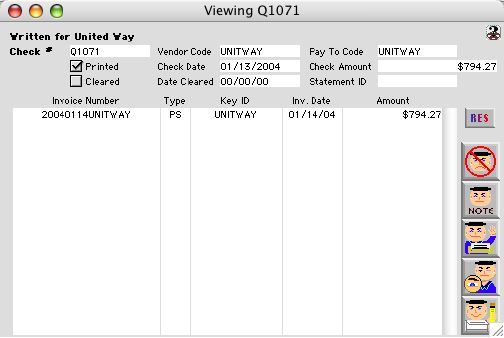
2004/01/22 0156
View Vendor Check
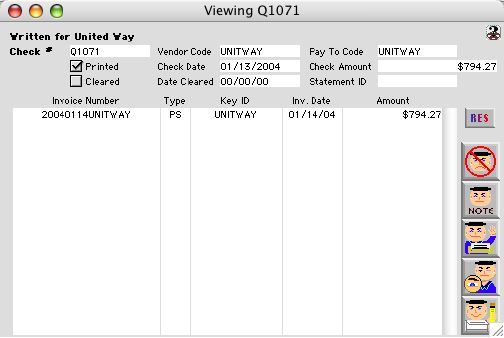
The View Vendor Check Window, is to see which Checks have been paid to a Vendor.
Input/Display Fields
Written For: Display field - Name of the vendor/employee.
Check #: Display field - Number of the check paid for the invoice(s) to the Vendor.
Vendor Code: Display Field - The Internal ID of the vendor which the check is paid to
Pay to Code: Display Field - In case of pay to ID is not the same as internal vendor ID, here shows what it is. In case of electronic deposit, the pay to code would be "e".
Printed: Check Box - Check if the check was printed.
Check Date: Display field - Date the check was printed.
Check Amount: Display field - Dollar amount of the check.
Cleared: Check Box - Checked if was cleared by the bank.
Date Cleared: Display field - Date the check was cleared by the bank.
Statement ID: Display field - Statement ID number from the bank.
Invoice Number: Group scrollable list - The Invoice Number (s) paid with this check.
Type: Group scrollable list - Type of purchase order:
PO is an abbreviation for Purchase Order
RB is an abbreviation for Board Reimbursement
IM is an abbreviation for Imprest
RE is an abbreviation for Imprest Reimbursement
Key Number: Group scrollable list - Key # of a PO, RB ,IM, or RE
Invoice Date: Group scrollable list - Date vendor wrote the invoice.
Amount: Group scrollable list - Dollar amount of the invoice.
Icon Buttons
 Cancel/Escape Button - Cancels the current action and closes the active window.
Cancel/Escape Button - Cancels the current action and closes the active window.
 Note Button - Comments, reasons or any other information the user wants to enter.
Note Button - Comments, reasons or any other information the user wants to enter.
 Print Button - Print a void copy of the check.
Print Button - Print a void copy of the check.
 View Button - View the invoice. Takes you back to the View Invoice window.
View Button - View the invoice. Takes you back to the View Invoice window.
 Accept/save/write Button - Accepts and records the input into the database.
Accept/save/write Button - Accepts and records the input into the database.