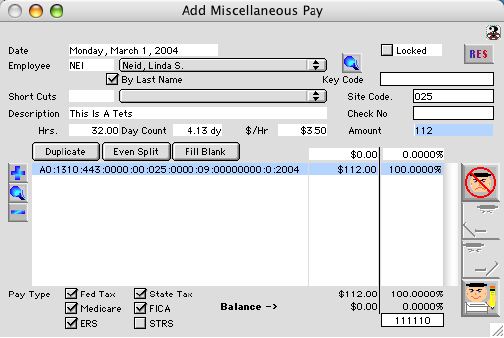 Miscellaneous Input Window allows miscellaneous pay paid or due to employees to be entered into the database and also allows other calculations related to miscellaneous pay to be calculated and accounted for.
Miscellaneous Input Window allows miscellaneous pay paid or due to employees to be entered into the database and also allows other calculations related to miscellaneous pay to be calculated and accounted for.Input/Display Fields
For: Display field - Miscellaneous pay reason (only have information when enter from employee attendance)
Date: Display field - The date of miscellaneous pay.
Employee: Fill in/Pop-up menu - The name of the employee receiving the miscellaneous pay.
 Icon button - After an employee was selected and date was also set this button would show the payroll profile of the employee base on the miscellaneous date. In case of substituted, this would show the payroll profile of the person whom he/she was sub for.
Icon button - After an employee was selected and date was also set this button would show the payroll profile of the employee base on the miscellaneous date. In case of substituted, this would show the payroll profile of the person whom he/she was sub for.Locked: Check box - the status of the record locking.
Key Code: Display field - Employee's key ID from attendance record, blank in case of plan miscellaneous pay.
Site Code: Display field - Location's site code with which this work took place or was initially entered.
Short Cuts: Fill-In Pop-Up menu - To locate the short cut of miscellaneous pay which may fill in the following as set up in payroll miscellaneous short cuts: description, hours, pay per hours, tax allocation conditions, amount, expense code, and amount.
Description: Display field - Miscellaneous pay description This field is limited to only 80 characters.
Hr.: Display field - Miscellaneous pay hours. If no employee was selected, the default for calculating works days is 8 hours per day. The state default or union default base on the database location will dictate otherwise.
Day Count: Display field - The number of days miscellaneous work was done. This should be override to zero for retirement system reporting requirement who not to be count as added towards calculating towards total days works, t
$/Hr: Display field - Miscellaneous pay rate per hour.
Amount: Display field - Miscellaneous pay amount which is base on Hr. multiply by $/Hr.
Expense Ledger Coding Include Layout
Duplicate: Button - Duplicate button allows an accounting code highlighted to be duplicated.
Even Split: Button - Even Split button allows multiple accounting codes to be split evenly in terms of percentage.
Fill Blank: Button - When more than one incomplete expense code is in process, when the first code is completely filled, one can use this button to fill in all the blank fields for the rest of the expense codes.
 Icon button - Adds new accounting code to the listing.
Icon button - Adds new accounting code to the listing. Icon button - Modifies accounting code highlighted from the listing
Icon button - Modifies accounting code highlighted from the listing Icon button - Deletes accounting code from the listing window highlighted
Icon button - Deletes accounting code from the listing window highlightedFill In Amount: Input the amount to the highlighted expense ledger line
Fill In Percentage: Input the percentage to the highlighted expense ledger line
Coding: Group scrollable list - expense ledger codes
Amount: Group scrollable list - Amount of the expense ledger codes
Percentage: Group scrollable list - Percentage of the expense ledger codes with which this lines is responsible for
Amount Total: Display field - display the working total of the Scrollable amount list
Percentage Total: Display field - display the working percentage total of the Scrollable percentage list
Balance Total: Display field - display the working total of the Scrollable amount list subtract from the actual amount which was allocate to this miscellaneous pay
Balance Percentage: Display field - display the working percentage total of the Scrollable percentage list subtract from 100%
Pay Type: Check boxes - to determine if the miscellaneous is applicable to the following six type of taxes deductions; Federal, State, Medicare, FICA, State Retirement System, and Teacher Retirement System. The tax flags (which are called) are dictate by the following two(2) conditions which ever happen last. beside manual override. 1) The selection of a short cut with which tax flag are predefined. 2) Selecting of an employee with the miscellaneous date defined, the employee's payroll profile's of the same date's tax flags will be copied to this miscellaneous pay's tax flags.
Codes: Display field - What actually being stored in C4SI SD for pay type. Each "X" and "0" represents the check box in Pay Type.
Icon Buttons
 Cancel /Escape Button cancels the current action and closes the active window.
Cancel /Escape Button cancels the current action and closes the active window. Previous Record Button. opens the previous record in a sequence
Previous Record Button. opens the previous record in a sequence  Next Record Button. opens the next record in a sequence
Next Record Button. opens the next record in a sequence  Write Button. records input to the database.
Write Button. records input to the database.