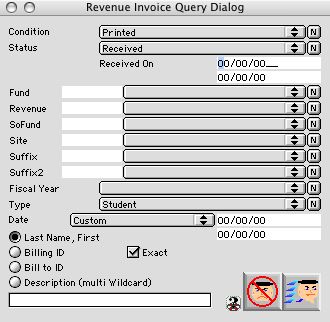
2004/02/15 0169
Revenue Invoice Query Dialog
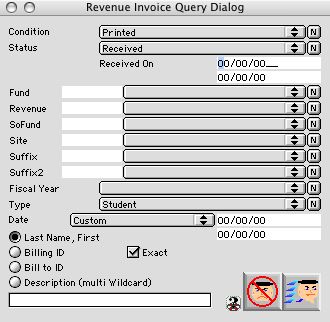
This Window is used to query Revenue Invoices by specified criteria. You can search both student and vendor by simply selecting which you want to query from the "TYPE" pull down menu
Input/Display Fields
Condition: Pop Up menu - Invoices that have been printed or not pritned.
Status: Pop Up menu - Invoices of your choice that have been received or not received.
If status is receive the the following would read "receive on: '
Date Span: This Area is used to specific the date (start date, end date) when you search for specific dates if you selected "received" in the status Pull Down menu.
Fund: Fill in/Pop up menu - Revenue invoice by List of Funds.
SoFund: Fill in/Pop up menu - Revenue invoice by Source of Funds.
Site: Fill in/Pop up menu - List of Sites.
Revenue: Fill in/Pop up menu - List of Revenue Codes.
Suffix: Fill in/Pop up menu - List of States Codes.
Suffix2: Fill in/Pop up menu - List of State Codes.
Fiscal Year: Fill in/Pop up menu - Fiscal Year of the invoice you are searching for.
Type: Fill in/Pop up menu - Lets you search for either Student or Vendor.
Date: Pop-up menu - Custom search from specific dates, weeks, or months by the specific date span entered
If "Type" is selected" the following readio button would appear.
Last name, First: Radio Button - Search by name of Student's last name, the first name
Billing ID: Radio Button - search by Billing ID.
Biller ID Radio Button - search by the Biller’s ID
Description (multi-Wildcard): Radio Button - search by partial description of the revenue invoice.
Exact: Check box is check you are searching for exact input in Search text field.
Variable: Text field for search by name, Billing ID, Biller ID, or description.
Icon Buttons
 Cancel/Escape
Cancel/Escape
 Search/Query
Search/Query