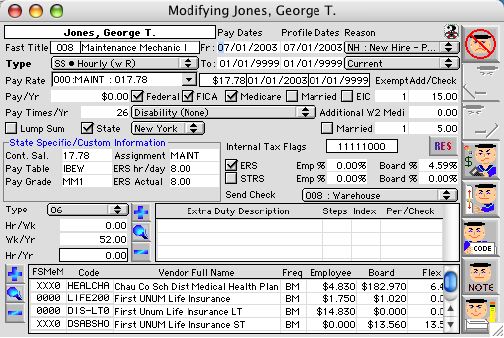
The Payroll Profile Input Window is use for setting up the employee's payroll profile. Through this window, all information pertaining to payroll such as initial salary setup, deductions, extra duty pays, etc. are recorded. This record will be the permanent payroll profile record for the employee for the length of the employment or until a new record is created.
Input/Display Fields
Employee Name: Display Field - Employee Full Name
Job Site: Display Field - of the primary site of the position of which this employee works
Fast Title: Display Field - of the position held by this employee.
Type: Pop up menu - on the employees employment status.
Fr: First pay date of this payroll profile.
To: Last pay date of this payroll profile.
Starting date of this payroll profile.
Ending date of this payroll profiles.
Hire Reason: Pop up menu - for the hiring a reason.
Leave Reason: Pop up menu - for the termination reason.
Type: Pop up menu - CR =Salary with the retirement system, CO = Salary without the retirement system, ST = Daily Rate with the retirement system, DA = Daily Rate without the retirement system, SS = Hourly with the retirement system, FI = Hourly without the retirement system.
Pay Rate: The pop-up menu - is for the hourly employee only. Click to select the rate from the pop-up menu.
$16.87: Amount paid per hour of the selected pay rate.
11/01/2000: Start date of the selected pay rate.
01/01/9999: End date of the selected pay rate. Pay/Yr. The annual gross wages.
Federal: Check box - Federal tax applicable indicator, this value is stored in (1st position of the) Tax Flags.
FICA: Check box - FICA tax applicable indicator, this value is stored in (3rd position of the) Tax Flags.
Medicare: Check box - Medicare tax applicable indicator, this value is stored (4th position of the) Tax Flags.
Married: Check box - Federal Tax as married indicator, this value is stored in (7th position of the) Tax Flags.
EIC: Check box - Check if Earn Income Tax Credit is applicable
Exempt: The exemption. Enter the eligible head count of household for Federal Tax.
ADD/Check: Input the additional deduction per check in the enterable field for Federal Tax.
Pay Times/Yr. The frequency of issued paychecks on an annual basis.
Disability: Pop-up Menu - Click to select a disability benefit type from the pop-up menu the employee entitled to.

Additional W2 Medicare: Medicare benefit. Non income subject to Medicare Wages such as life Insurance, Company car etc.
Lump Sum: Check Box - Check the box when the employee wants to get paid in a lump sum for their salary over the summer before summer vacation. Meaning that all the checks that the employee is schedule to get over the summer will be accumulated and paid on their last check before the summer.
State: Check box - State Tax as married indicator, this value is stored in (2nd position of the) Tax Flags.
State: Pop up menu - Click to select the state where the employee works from the pop-up menu. Base on state these fields will change and some other fields may apper or disappear: Immediate following is the internal layout and then some State examples:
State Specific: pop up menu - Select the state specific other taxes,
Married: Check box - State Tax as married indicator, this value is stored in (8th position of the) Tax Flags.
Exempt: The exemption. Enter the eligible head count of household for State Tax.
ADD/Check: Input the additional deduction per check in the enterable field for State Tax.
State Specific/Custom Information are all optional input. Some required by state while the empty spaces can be use for individual school district's custom values. The internal store field name for the followings are : iVariable_1, iVariable_2, iVariable_3, iVariable_4, iVariable_5, iVariable_6, iVariable_7 and iVariable_8 in the same sequence.
Internal Tax Flags: Display Field - Eight (8) characters with 1 and 0. Character 1 under the position of the following sequence means how tax would be applies to each criteria. Character 0 under the position means that tax does not apply. Federal tax, FICA tax , Medicare tax, State tax, Federal Married, State Employee Retirement System, Teacher Retirement system, and State Married.
State Retirement System: Check box - State specific retirement system calculation applied, this value is stored in (5th position of the )Tax Flags. This name would change as specific state is selected.
Teacher Retirement System Check box - State specific Teahcer retirement system calculation applied, this value is stored in (6th position of the )Tax Flags. This name would change as specific state is selected.
Word15_2: Display Field - Label for state specific criteria
State_r_1 Entry Field - Value for Label Word15_2.
Word15_3: Display Field - Label for state specific criteria
State_r_2 Entry Field - Value for Label Word15_2.
Word15_4: Display Field - Label for state specific criteria
State_r_3 Entry Field - Value for Label Word15_5
Word15_5: Display Field - Label for state specific criteria
State_r_4 Entry Field - Value for Label Word15_6.
Examples as follolws:
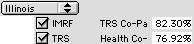

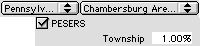
Send check to: Pop-up menu - select the school in the enterable field or click to select the school where you want the check send to.
Lane: Pop up menu/Fill in - Salary Employee. Click to select the Lane from the pop-up menu. Other, District and Step enterable field are optional input.

Pop up menu/Fill in - Hourly Employee. Click to select the type from the pop-up menu. Input the Hr/wk, Wk/Yr., Hr/Yr. in the enterable field.
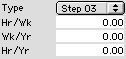
Extra Duty Window

 Icon button - Use to add an Extra Duty Pay record in a subsequent window.
Icon button - Use to add an Extra Duty Pay record in a subsequent window. Icon button - Use to modify an existing record.
Icon button - Use to modify an existing record.  Icon button - Use to delete an existing record.
Icon button - Use to delete an existing record.
 Icon button - Use to add an employee deduction record in a subsequent window.
Icon button - Use to add an employee deduction record in a subsequent window. Icon button - Use to modify an existing record.
Icon button - Use to modify an existing record.  Icon button - Use to delete an existing record.
Icon button - Use to delete an existing record. CANCEL - Cancel button cancels the current action and closes the active window.
CANCEL - Cancel button cancels the current action and closes the active window. PREVIOUS - Previous record button opens the previous record in a sequence
PREVIOUS - Previous record button opens the previous record in a sequence  NEXT - Next record button opens the next record in a sequence
NEXT - Next record button opens the next record in a sequence  CALCULATE - Calculate button performs the calculations of pay per year of this payroll profile with the currently entered condition of this payroll profile.
CALCULATE - Calculate button performs the calculations of pay per year of this payroll profile with the currently entered condition of this payroll profile. SET UP - Set Up button allows you you to match new position and if position already exist, it will be use to clear the employee current position.
SET UP - Set Up button allows you you to match new position and if position already exist, it will be use to clear the employee current position. CODE - Code button allows you to modify the position's coding if position is assigned. When no position is assigned, this button is how this payroll profile can code to full fill the need of accounting code when payroll is run.
CODE - Code button allows you to modify the position's coding if position is assigned. When no position is assigned, this button is how this payroll profile can code to full fill the need of accounting code when payroll is run. NOTE - Note Button opens a page for text notes related to this payroll profile.
NOTE - Note Button opens a page for text notes related to this payroll profile. WRITE - Accept Button records input to the database.
WRITE - Accept Button records input to the database.