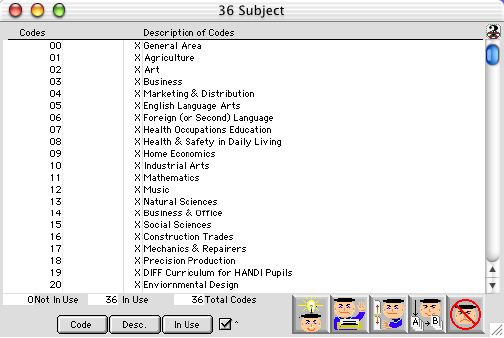
0219
Subject Matter Code Listing Window
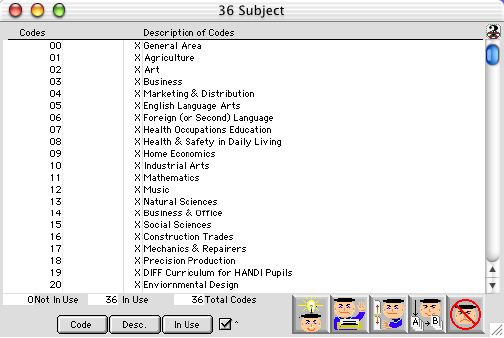
Subject Matter Code Listing Window allows user to add subject matter codes, add description of subject matter codes and change descriptions of subject matter codes. Once subject matter codes are added into list they cannot be deleted. At the bottom of listing window there are three boxes that represent window listing status of the codes found in the list " Not In Use", " In Use" and " Total Codes".
Header Row
Code: Scrollable list - The code number of the Subject Matter Code.
"X" Scrollable list - "X" Represents that the code is in use at this time.
Description of Codes: Scrollable list - The Description of what the Subject Matter Code is responsible for.
Not In Use: Displays field - The total number of Subject Matter Codes not in use.
In Use: Displays field - The total number of Subject Matter Codes in use.
Total Codes: Displays field - The total nubmer of Subject Matter Codes used or not used in the listing window.
Code Code Button sorts subject matter code and description of codes by code number which is numerically ordered.
Desc. Description Button sorts subject matter code alphabetically by description of codes.
In Use In Use Button sorts subject matter code and description of codes by selection which is determined by "x" located in front of description if codes.
Sort Buttons\
 Sort by Code number.
Sort by Code number.
 Sort by Description alphabetically
Sort by Description alphabetically
 Sort by all In Use or Not in Use Codes first depending on the Ascending/Descending Check Box.
Sort by all In Use or Not in Use Codes first depending on the Ascending/Descending Check Box.
Icon Buttons
 ADD - Add New Record Button opens the add subject matter code window which in enable user to add a new subject matter code and description of subject matter code.
ADD - Add New Record Button opens the add subject matter code window which in enable user to add a new subject matter code and description of subject matter code.
 PRINT - Print Button allows you to print subject matter code status and description report.
PRINT - Print Button allows you to print subject matter code status and description report.
 SETUP - Setup Button allows user to activate or deactivate the setup flags for subject matter code. When activated, the user is allowed to select or deselect subject matter codes. If deactivated, user cannot deselect subject matter, but user is allowed to change description or add new subject matter.
SETUP - Setup Button allows user to activate or deactivate the setup flags for subject matter code. When activated, the user is allowed to select or deselect subject matter codes. If deactivated, user cannot deselect subject matter, but user is allowed to change description or add new subject matter.
 EDIT - Modify Button allows user to edit description of selected subject matter, but it does not allow user to change subject matter code.
EDIT - Modify Button allows user to edit description of selected subject matter, but it does not allow user to change subject matter code.
 CANCEL - Cancel Button cancels and closes the subject matter code window.
CANCEL - Cancel Button cancels and closes the subject matter code window.