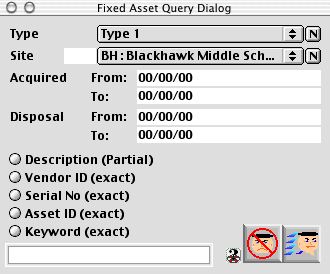
0221
Asset Query Dialog
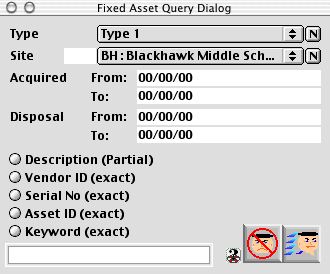
This is the Asset Query Dialog Window. This window allows you to run query reports to get the desire records through a list of criteria.
Input/Display Fields
Type: Pop up menu -Form of setting different types for the assets (these types are state specific). For example a type 1 may be an item that is used in the gym, or could be an item that cost over a $1,000.00, you can run a report for the following types, defular as Type 1 through 5
Site: Fill-in/Pop up menu - Pop-up menu with null button and limiter, select a site to query the asset item(s).
Acquired: Search the asset item(s) by the date of the items where acquired in the school.
Disposal: Search the asset item(s) by the dates of the items will be or have been disposed of . (Scrap Items)
Description (partial): Radio button - Search the asset item(s) with the description of the item(s).
Vendor ID (exact): Radio button - Search the asset item(s) with the vendor ID (exact).
Serial No. (exact): Radio button - Search the asset item with the serial # (exact)
Item ID (exact): Radio button - Search the asset item with the item ID # (exact).
Keyword (exact): Radio button - Search the asset item(s) with the keyword (exact).
Text Box: This text box is for use with the above radio button to enter the preferred method's numbers or alphabets.
Icon Buttons
 CANCEL - Cancel/Delete Button - Cancels the current action and closes the active window.
CANCEL - Cancel/Delete Button - Cancels the current action and closes the active window.
 QUERY - Search/Query - Performs the search to select the records according to the criteria.
QUERY - Search/Query - Performs the search to select the records according to the criteria.