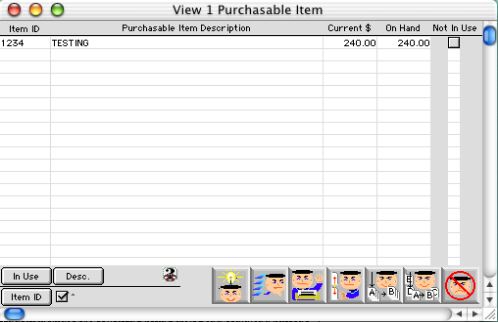
0359
Purchasable Item Listing Window
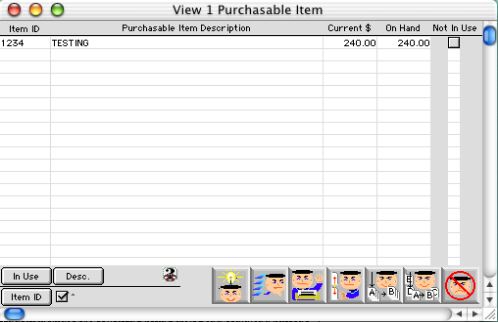
This is the Purchasable Item Listing Window. That allows the user to view purchased items that are also assets to the school. When the user double clicks on an item they will be taken to the purchasable item view window.
Input/Display fields
Item ID: Group scrollable list -Code for that particular item.
Description Code Group scrollable list -Lists the description of the item.
Current $ Group scrollable list -Lists the current value of the item.
On Hand Group scrollable list -Lists the number of items currently on hand.
Not In Use Check box - This box is checked if the item is currently not in use.
Sort Buttons
 This is the In Use sort button. This allows the user to sort the information according to the items that are in use or not in use.
This is the In Use sort button. This allows the user to sort the information according to the items that are in use or not in use.
 Allows the user to sort the information by description in alphabetical order.
Allows the user to sort the information by description in alphabetical order.
 Allows the user to sort the information by code in numerical order.
Allows the user to sort the information by code in numerical order.
Icon Buttons
 New Record button Takes the user to the purchasable item input window. Here the user can enter a new item has an asset.
New Record button Takes the user to the purchasable item input window. Here the user can enter a new item has an asset.
 Query/Search button Takes the user to the purchasable item query window. Here the user can query an item by current status, description or the item code.
Query/Search button Takes the user to the purchasable item query window. Here the user can query an item by current status, description or the item code.
 Print button Takes the user to the purchasable item print report. Here the user can print a current list of items or make up a custom report.
Print button Takes the user to the purchasable item print report. Here the user can print a current list of items or make up a custom report.
 Setup button Takes the user to the Purchasable Item Setup Dialog. There the user can select either Setup Items or Posting
Setup button Takes the user to the Purchasable Item Setup Dialog. There the user can select either Setup Items or Posting
 Listing Edit button When the user selects the edit button, they can then double click on any item on the list. They will then be taken to the purchasable item edit window where they can edit the information has needed.
Listing Edit button When the user selects the edit button, they can then double click on any item on the list. They will then be taken to the purchasable item edit window where they can edit the information has needed.
 Modify button Takes the user to the purchasable item window. Here they can modify the information has needed.
Modify button Takes the user to the purchasable item window. Here they can modify the information has needed.
 Cancel button Cancels the user out of this window.
Cancel button Cancels the user out of this window.