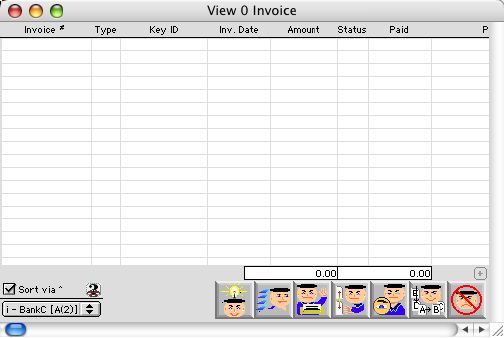
2004/06/22 0389
Invoice Listing Window
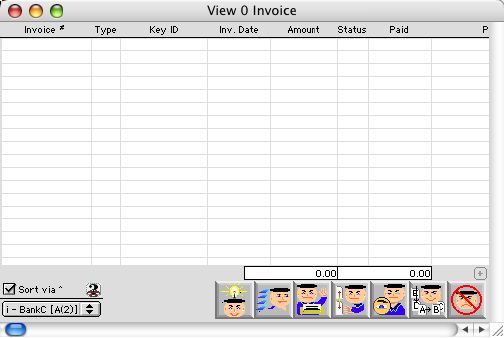
This window is the initial window when you are searching for purchase order invoices. You can search for invoices by the vendor ID the key number or the invoice number and the invoice date.
Header Row
Invoice #: List Invoice numbers.
Type: What type of Invoice it is, Purchase Order LPO, Imprest IM, Imprest Reimbursement RE, Board Reimbursement.
Key#: The Key number is for payroll support.
Inv. Date: Date Invoice was made.
Invoice Amount: Dollar amount of Invoice.
Status: If the Invoice is paid or if it is ready to be paid
Paid Amount: Amount of the Invoice that is already paid.
Pay to Full Name: Full name of the vendor that was paid for this Invoice.
Comment: Group scrollable field - User can write a comment about the Invoice.
Total: Display Field - Total amount of the all invoices.
Paid Total: Display Field - Total amount of the all the paid amounts.
Colored Fields and Reasons
Full Name and Invoice Number - Red the Invoice has been but on HOLD manuallly.
Full Name and Invoice Number - Blue the Invoice has been OK to be process to check.
Full Name and Invoice Number - Green the Invoice has no current status.
Full Name and Invoice Number - Black the Invoice has been closed.
Icon Buttons
 Search/Query Let's you query Invoices by vendor name, ID#, invoice # or key#.
Search/Query Let's you query Invoices by vendor name, ID#, invoice # or key#.
 Print Button Let's you print a Invoice via current list, vendor or custom.
Print Button Let's you print a Invoice via current list, vendor or custom.
 Set up Button Change an invoice date (an invoice has to be locked, but not attach to a check.
Set up Button Change an invoice date (an invoice has to be locked, but not attach to a check.
 View Button Allows user to view the highlighted Invoice information, but does not allow you to modify the information.
View Button Allows user to view the highlighted Invoice information, but does not allow you to modify the information.
 Modify Button Allows you to modify highlighted information of a particular Invoice.
Modify Button Allows you to modify highlighted information of a particular Invoice.
 Cancel/Escape Button Allows the user to cancel out the current action and closes the active window.
Cancel/Escape Button Allows the user to cancel out the current action and closes the active window.