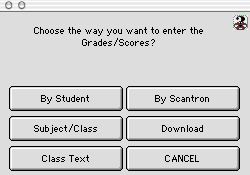
2007/06018 0457
Pre-Score Entry Select Dialog Window
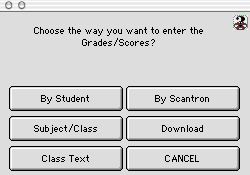
This allows you to enter the grades in different ways, by student, by scantron, by subject, by class, or do a download of the grades. you can also cancel current operations.
Buttons
By Student: Enter grade by individual student. Not recommended to be use to edit/add Student class scores and comment
By Scantron: Enter Grade by ASDMS specific Scantron sheets
Subject/Class: Enter student class grade by class/subject; this window is also use to edit student class scores and coomments.
DownLoad: Enter grade by download
Class Text: Class text is a procedure that allows the user to download student scores. Before the student's scores can be downloaded a teacher folder must be created with text files of all classes and student list. The user must open the each text file using Microsoft Excel. Once the text file is open the user can add the student scores to the file. The user must add the grading period to the file to indicate what test they are giving scores too. Once the scores, grading period, and any comments are added the file can be imported back into the system. The user should not change the student Id while inside the excel program, any dropped zeros will be added back by the system when the text file is imported. When importing the new text file the system will check the number of files being imported don't be alarmed when a extra file appears. The system will detect the invisible file that is created when the user makes the teacher folder. The system will also double check the students ID in the text file with the student ID that is already in the system, if the ID is not in the system and is in the text file the system will prompt that there abourt the error. If the entire text files can be and have been imported into ASDMS, they will be deleted so keeping a extra copy is recommended.
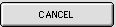 Cancel operation
Cancel operation