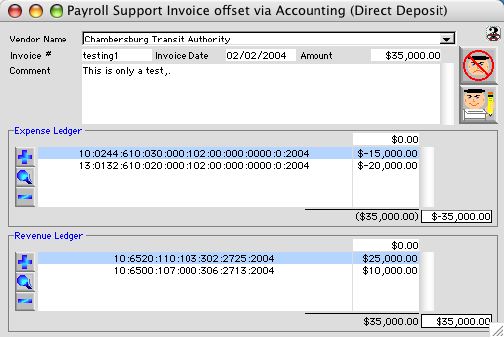
2004/01/30 0565
Add Payroll Support Offset Invoices Select Dialog
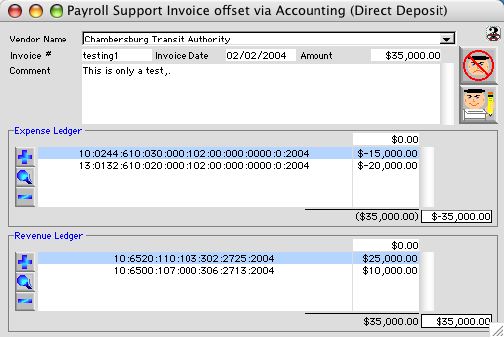
In the case that a payment was made directly to a payroll support vendor on behalf of school district's obligations, i.e. by a third party directly to the vendor (no physical money is received by the district), thereby bypassing the usual process this function reduces (offsets) future payment(s) to this vendor by the amount of such payment. Depending on the transaction, credits or debits is(are) recorded in the revenue ledger, with an opposite debit or credit is recorded in the expense ledger, and a negative or positive invoice is created to adjust future payment(s) to the vendor.
Input/Display Field
Vendor name: Pop-up Menu - to select to which payroll vendor is this process going to impact
Invoice #: An reference, or transaction number which this process was initiated from.
Invoice Date: The date this process will impact. This date will also be used to include or be excluded from the check with whom this process has selected.
Amount: The amount this process suppose to process
Comment: The comment or notes for this transaction, this is mandatory for this window to be written.
Expense Ledger Code and Amount Include Layout
 Icon buttons - Adds new Ledger, if any current is highlighted, C4SI SD will use it as a template and fill in all the code as Is.
Icon buttons - Adds new Ledger, if any current is highlighted, C4SI SD will use it as a template and fill in all the code as Is.
 Icon button - View/Modify selected/highlighted Expense Ledger Line.
Icon button - View/Modify selected/highlighted Expense Ledger Line.
 Icon button - Delete or Remove selected/highlighted Expense Ledger Line.
Icon button - Delete or Remove selected/highlighted Expense Ledger Line.
Amount Entry: to enter/replace an amount for the highlighted Expense Ledger Line
Coding: Group scrollable list - expense ledger account code
Amount: Group scrollable list - amount for each expense ledger,.this number can be positive and negative to show it is a credit or debit to each accounts
Working Total: Display field - show the current total of all Expense Ledgers Line(s).
Expense Total: Display field - show the needed total of all Expense Ledgers Line(s).
Revenue Ledger
 Icon button - Add a New Revenue Ledger line.
Icon button - Add a New Revenue Ledger line.
 Icon button - View/Modify selected/highlighted Revenue Ledger Line.
Icon button - View/Modify selected/highlighted Revenue Ledger Line.
 Icon button - Delete or Remove selected/highlighted Revenue Ledger Line.
Icon button - Delete or Remove selected/highlighted Revenue Ledger Line.
Amount Entry: to enter/replace an amount for the highlighted Revenue Ledger Line
Coding: Group scrollable list - Rxpense ledger account code
Amount: Group scrollable list - amount for each Revenue Ledger,.this number can be positive and negative to show it is a credit or debit to each accounts
Working Total: Display field - show the current total of all Revenue Ledgers Line(s).
Revenue Total: Display field - show the needed total of all Revenue Ledgers Line(s).
Icon Buttons
 Cancel Button cancels and exits the window.
Cancel Button cancels and exits the window.
 When all info are checked out and correct, the clicking of this button will conform and finalize the transaction. If an negative Invoice is created, a negative entry is entered into the expense ledger, and a positive entry is entered in to the revenue ledger as stated.
When all info are checked out and correct, the clicking of this button will conform and finalize the transaction. If an negative Invoice is created, a negative entry is entered into the expense ledger, and a positive entry is entered in to the revenue ledger as stated.